Develop .NET Applications on Linux Ubuntu OS
These are steps to take if you want to start .NET development on Ubuntu LinuxOver the years .NET has evolved immensely and has had different changes but one of the most notable is the .NET Core.
Prior to then, the .NET Framework has only supported development on Microsoft's OS ~Windows~ and Visual Studio as the primary development tool. Thanks to the .NET team you can now develop scalable and powerful .NET applications using Linux Ubuntu
If you work with Ubuntu and will love to develop and deploy .NET applications here is what you should do.
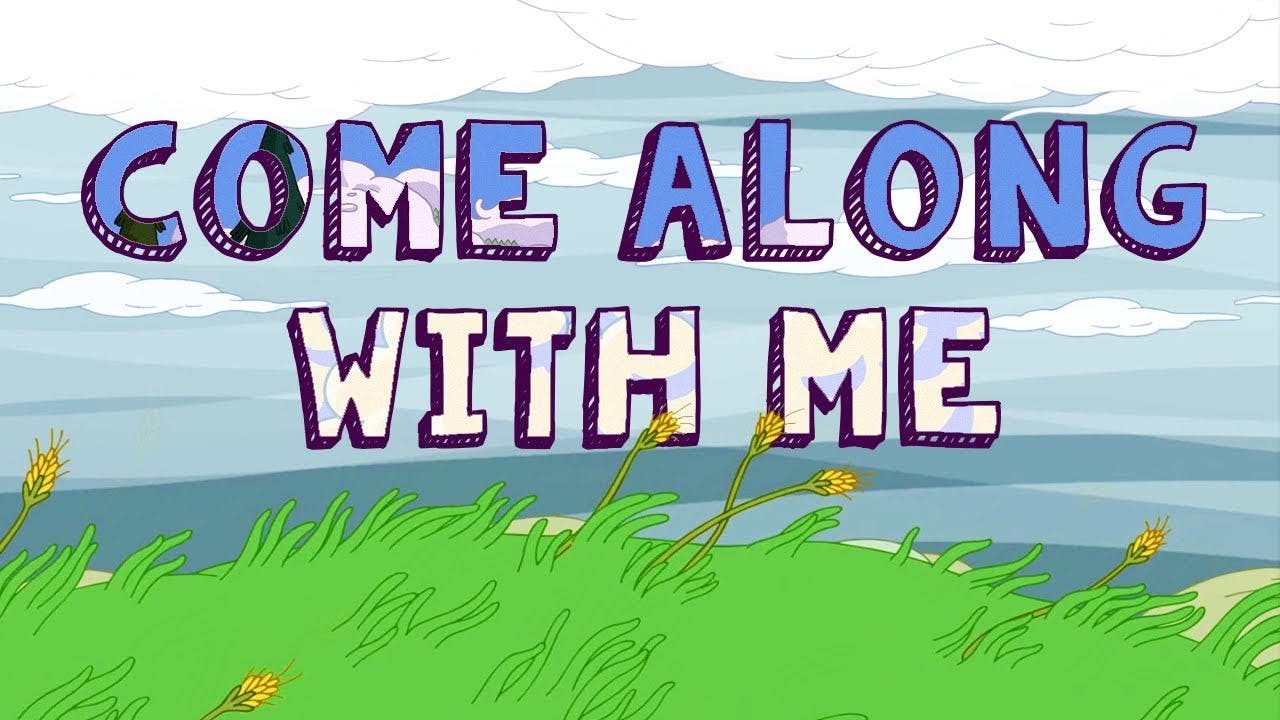
Download the .NET SDK
This is the backbone that supports any .NET application and enables them run. Conventionally this is done by downloading the .NET SDK and installing it as an executable. But for Ubuntu you might have to do these using the terminal. - Open your terminal. You can do this by searching using "terminal" as keyword on your Ubuntu machine something like the below should pop up.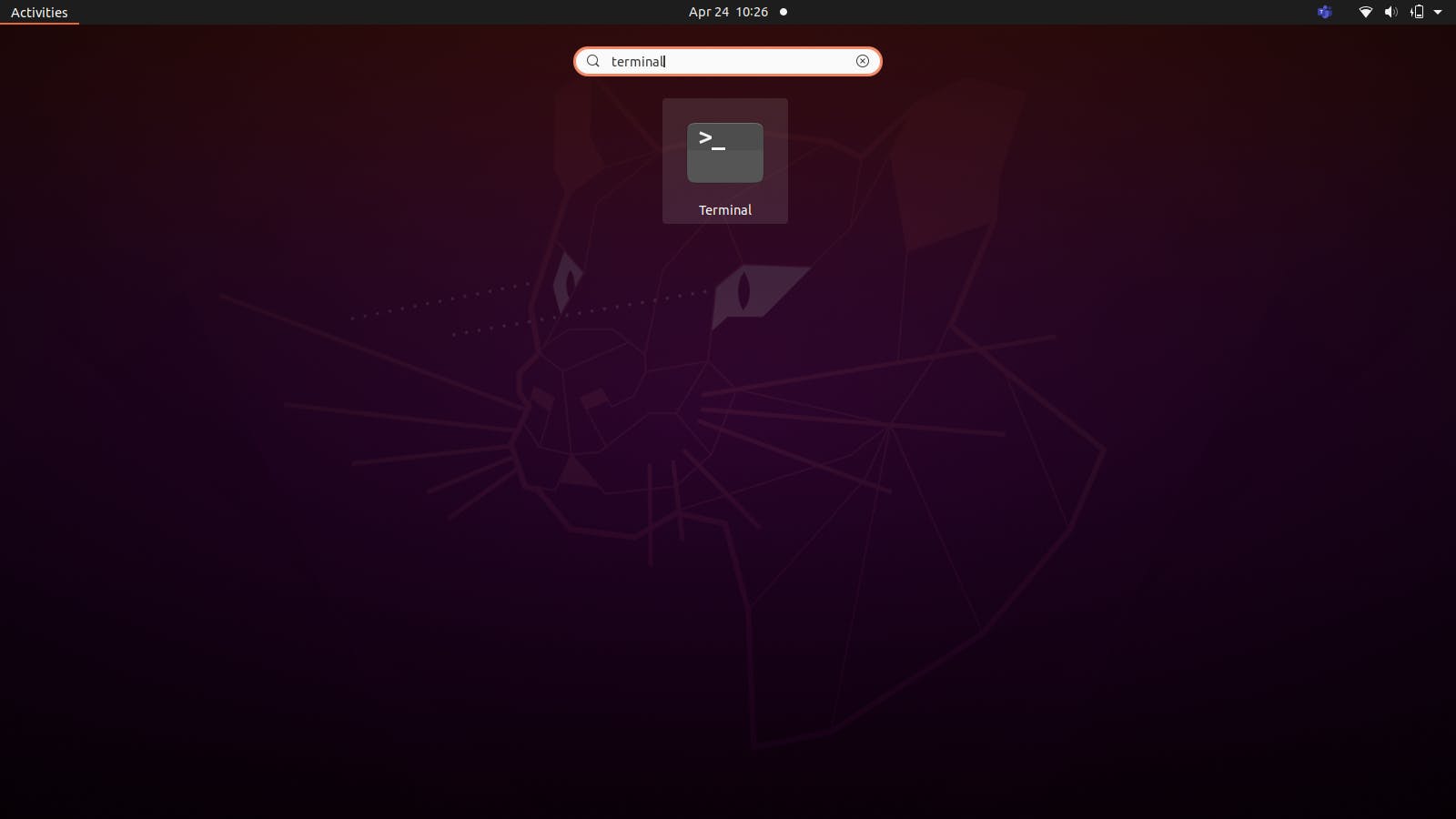 Select the terminal and paste in the following commands you can use
Select the terminal and paste in the following commands you can use Ctrl + Shift + V to paste in the terminal and press enter after each command
wget https://packages.microsoft.com/config/ubuntu/20.10/packages-microsoft-prod.deb -O packages-microsoft-prod.deb
sudo dpkg -i packages-microsoft-prod.deb
- Install the SDK
Paste the following commands to the terminal to install the runtime. If you install the SDK, you do not need to install the runtime as it is installed alongside the SDK.
sudo apt-get update; \
sudo apt-get install -y apt-transport-https && \
sudo apt-get update && \
sudo apt-get install -y dotnet-sdk-5.0
To install later versions of the .NET SDK you can use
For version 3.1
sudo apt-get install -y dotnet-sdk-3.1
- Check if .NET is installed
Be sure to check if the installation was successful.
To check if .NET is installed use the following command
dotnet
dotnet --version
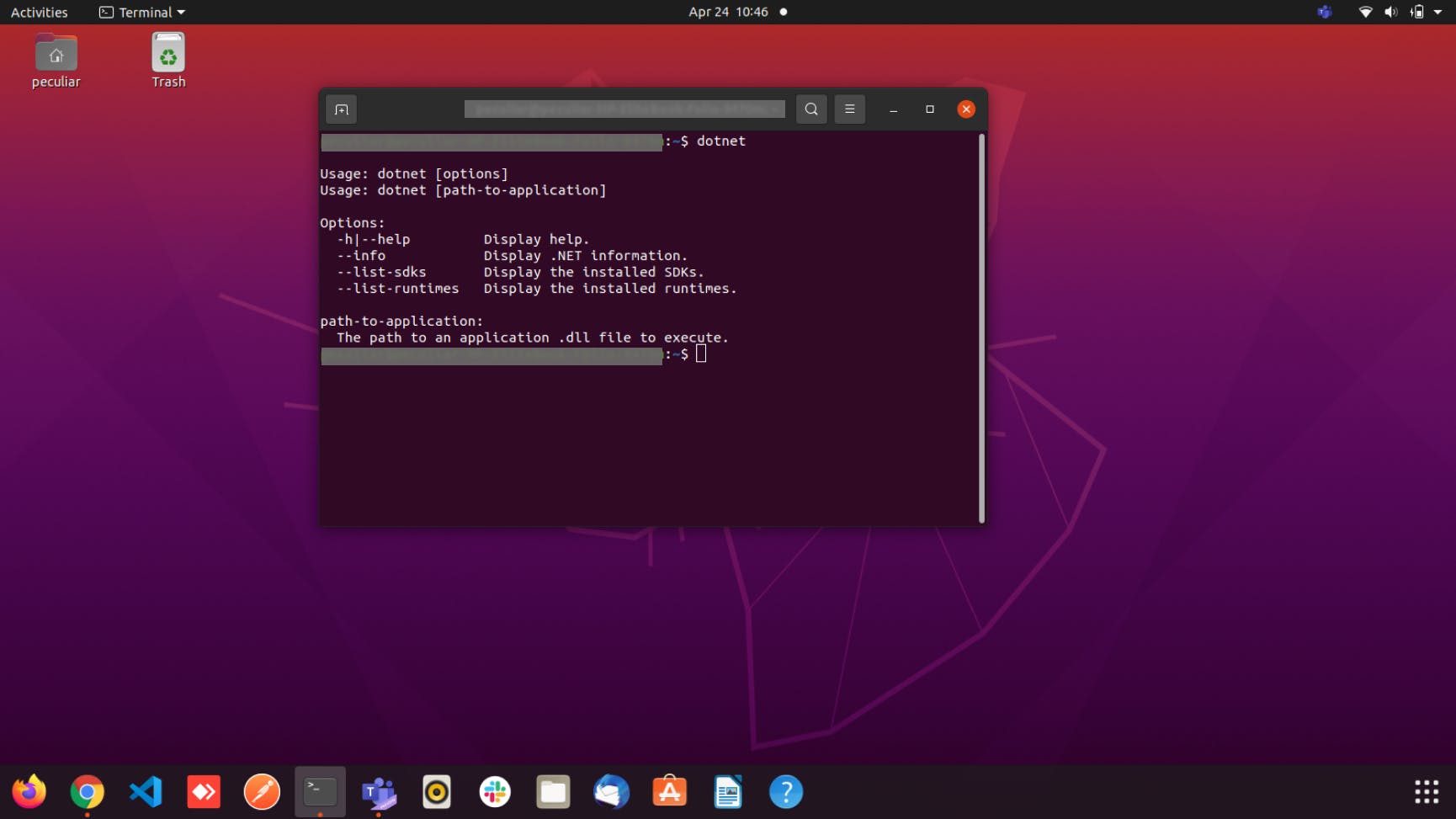
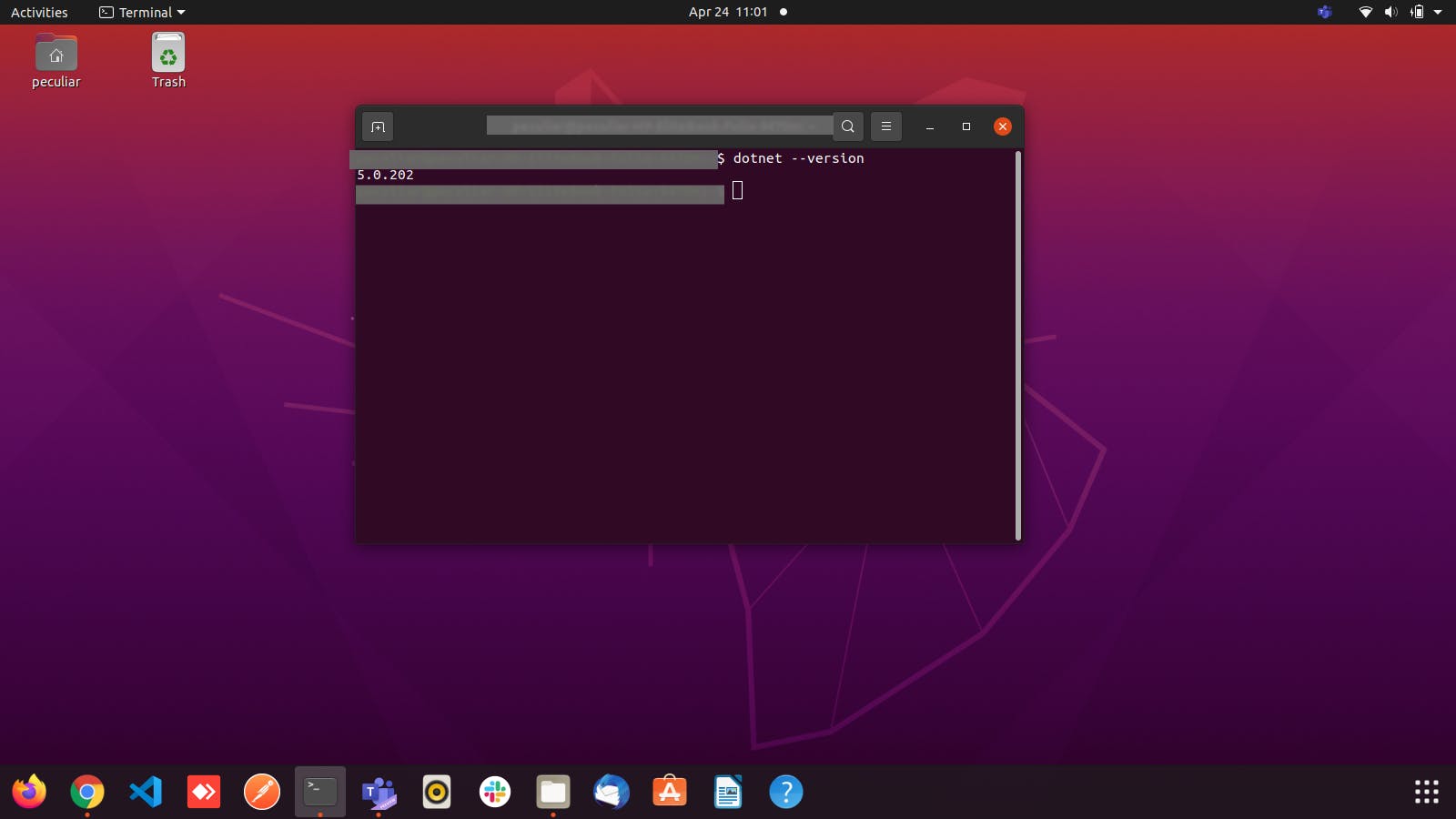
Download an IDE Text-Editor
Just like for any development, there is need for an environment to enable you write the actual code.
There are a ton of them out there. Sublime, Atom, Visual Studio Code. e.t.c I will advice VSCode.
There are various ways to do this but I will advice using snap install.
- First you do a routine update of your linux packages by pasting this on your terminal
sudo apt update
sudo apt install snapd
- Then install using snap
sudo snap install code --classic
Install .NET dependencies and extensions for VS Code
To start development on VSCode you will need to install the following extensions.
- C#
ms-dotnettools.csharpAfter opening VSCode on your ubuntu machine.
At the left hand side of the IDE
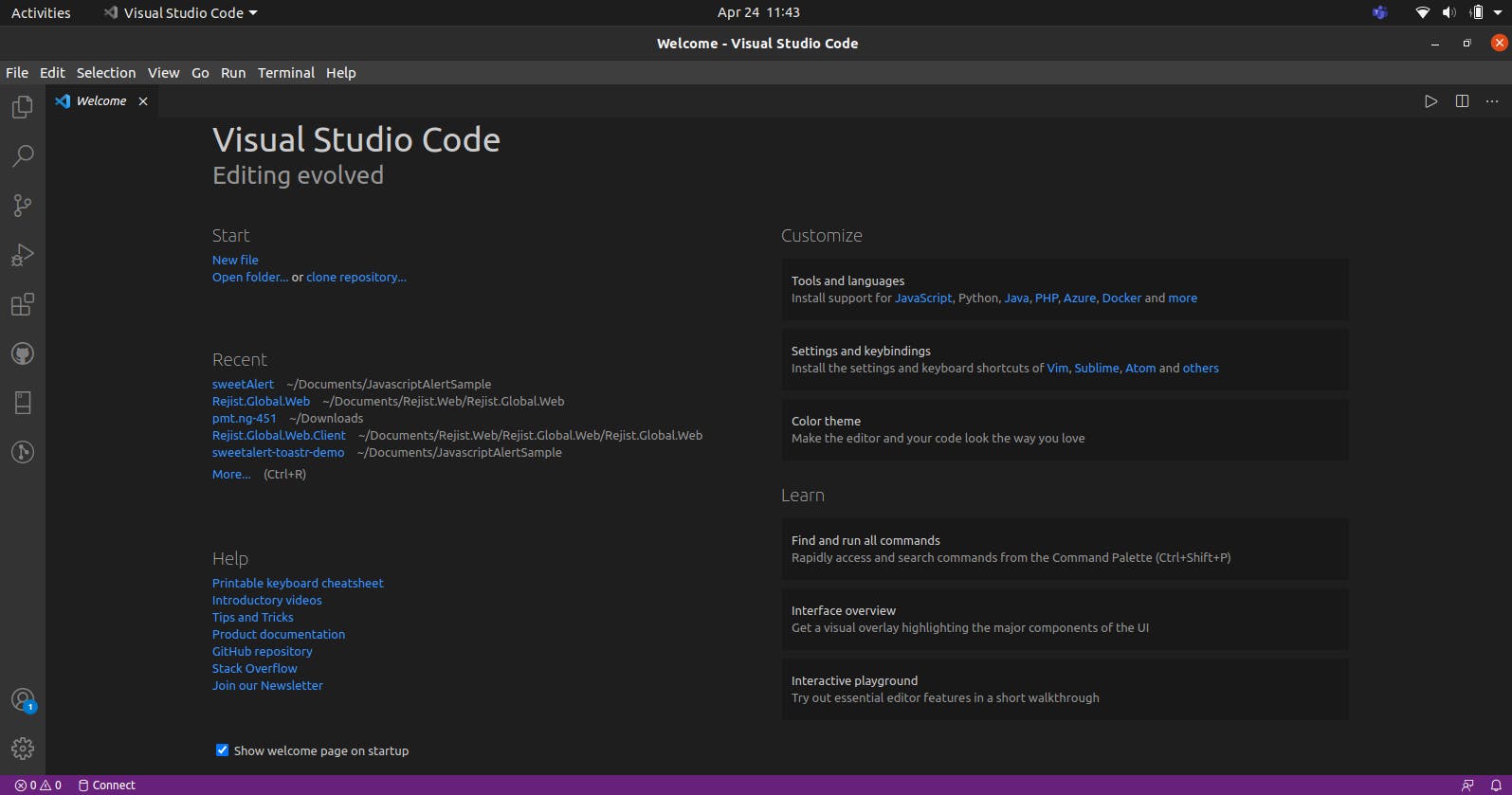
- You should see the MarketPlace or Extensions Icon

- Search for
C#
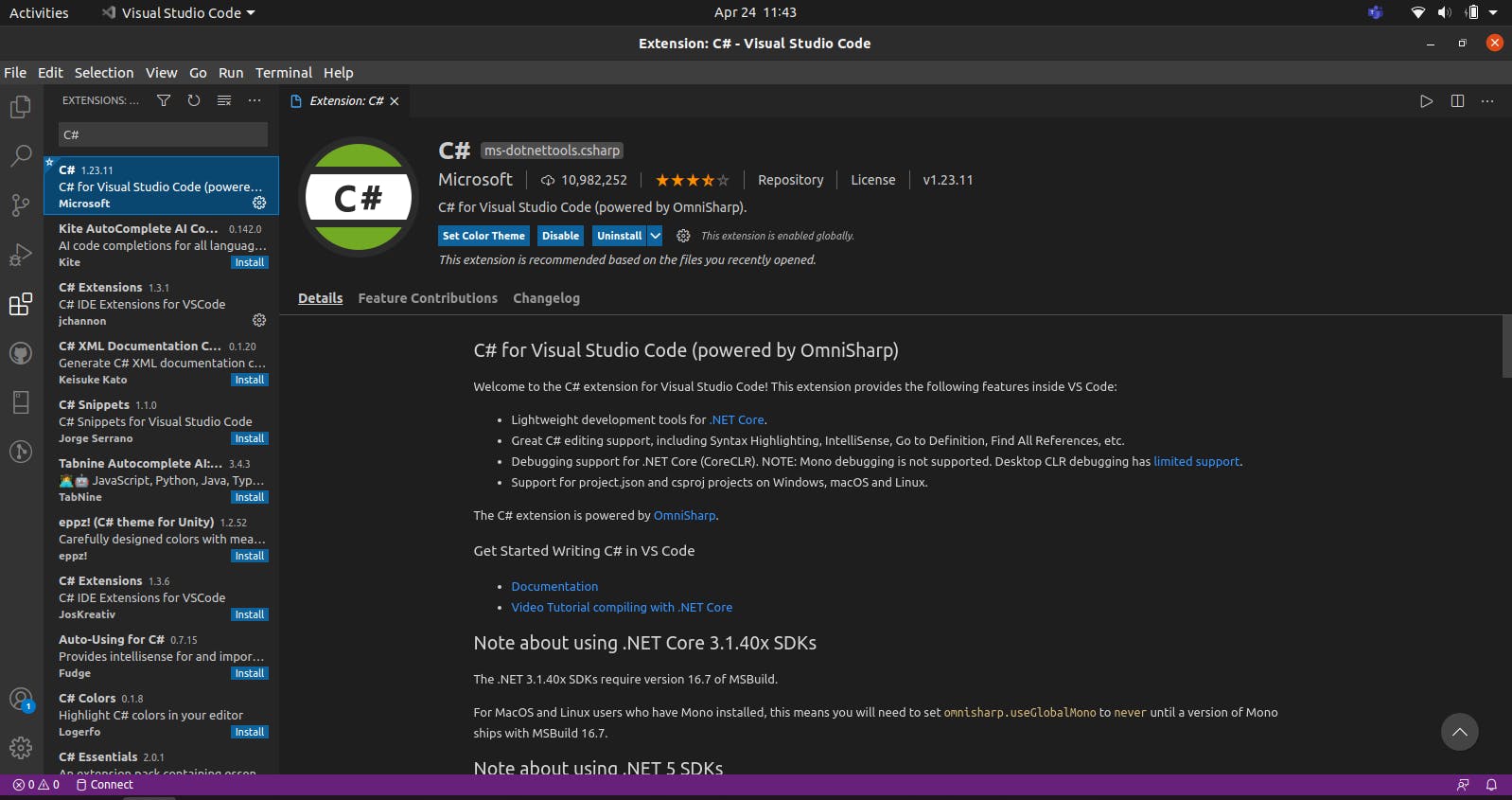
- Install if you have not.
You should have the omnisharp installed alongside that.
Create a dotnet application
- Open a directory on your terminal and run the following commands
dotnet new mvc -o NameOfApp
This command will enable you create a new dotnet application using ASP.NETCore MVC, a lightweight, open source framework for building powerful and scalable web applications. To know about the list of applications you can build you can use the command dotnet new
You can also build powerful console applications using the command
dotnet new console -o NameOfApp
- Navigate to the directory using
cd NameOfApp
Then use the command
dotnet run
to run the application .
You can access the MVC application by following the localhost URL on the terminal on any browser of choice.
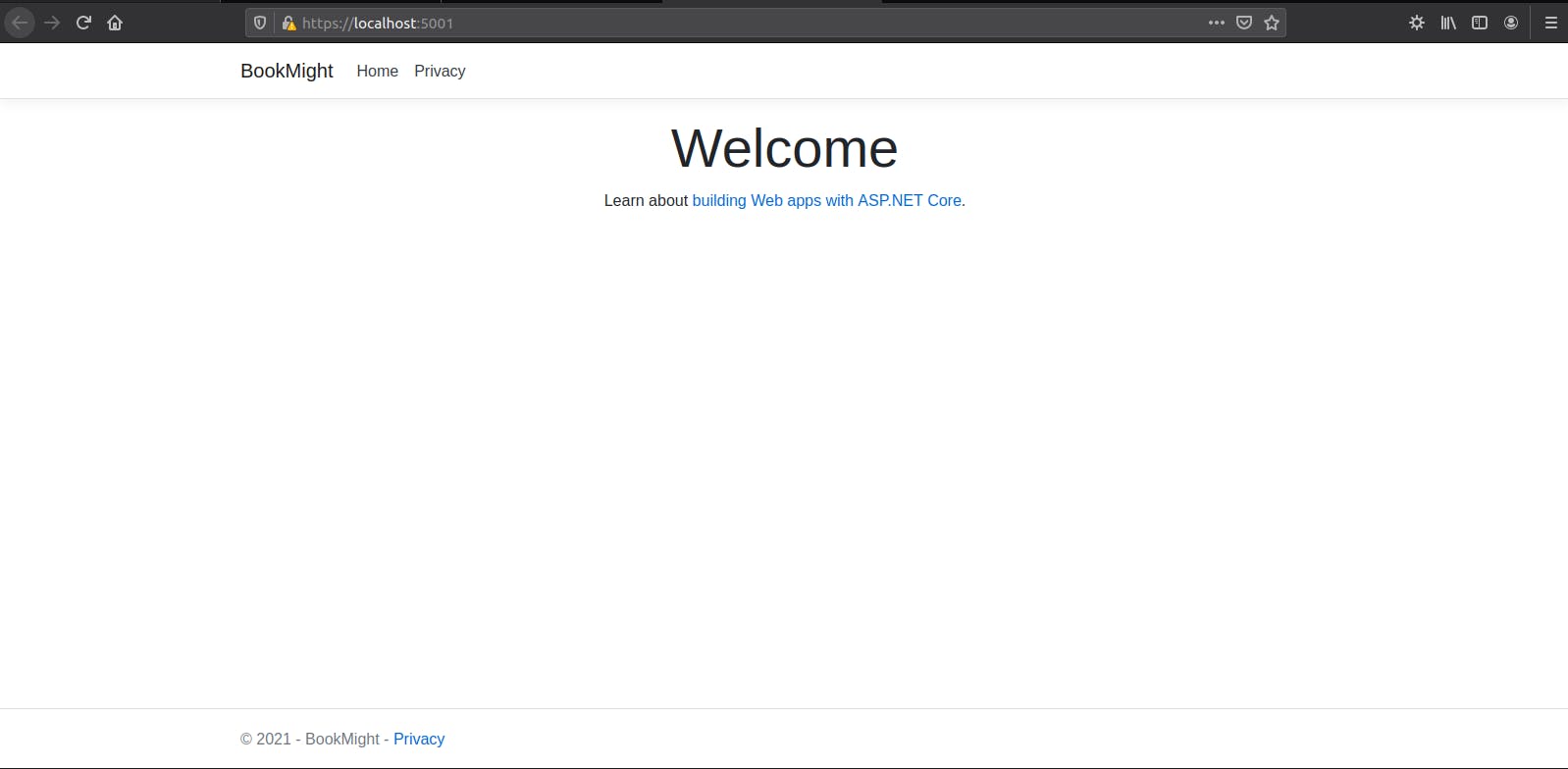
Voila!!! now you are ready
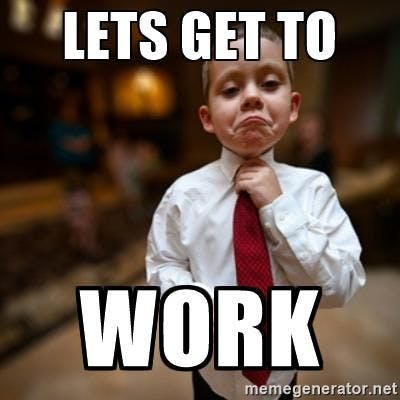
If you want more on .NET development on Ubuntu let me know in the comments
